Webbrowserpassview: чому не варто «запам'ятовувати» паролі браузером
WebBrowserPassView v1.58 Copyright (c) 2011 - 2015 Nir Sofer
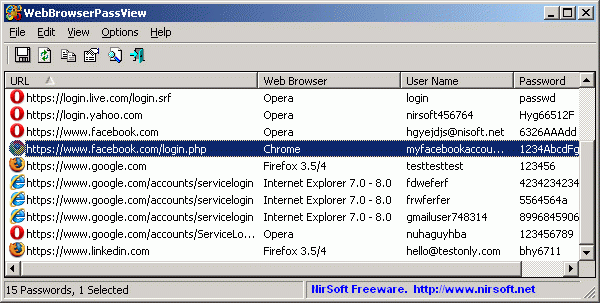
Webbrowserpassview - це безкоштовна програма nirsoft.net, автоматично сканує встановлені в системі браузери на предмет запам'ятали ними паролів. Будь то Firefox, Chrome, Internet Explorer або Opera, додаток легко відновить всі ваші (або не ваші) паролі, викинувши їх у один зручний список. З урахуванням того, що більшість часу сьогодні ми проводимо в мережі, цю програму можна вважати однією з найнебезпечніших - адже будь-хто може просканувати ваш лептоп і негайно отримати доступ до ваших особистих акаунтів на всіх сайтах, які ви відвідуєте.
Додаток не потрібно встановлювати - воно портативної і легко запускається з флешки. Після запуску ви отримуєте повний список всіх паролів, який тут же можна зберегти в HTML-файл і роздрукувати!
Зрозуміло, використовувати «запоминалки» паролів, вбудовану зараз в усі браузери, не варто - краще вводити їх кожен раз вручну по пам'яті - ваш мозок зламати складніше, ніж сховище паролів браузера.
опис
WebBrowserPassView є інструментом відновлення пароля, який показує паролі, збережені в наступних веб-браузерах: Internet Explorer (Version 4.0 - 11.0), Mozilla Firefox (All Versions), Google Chrome, Safari, і Opera.
Цей інструмент може бути використаний для відновлення загублених / забутих паролів будь-якого веб-сайту, в тому числі популярних веб-сайтів, як Facebook, Yahoo, Google і Gmail, до тих пір, поки пароль зберігається в вашому браузері.
Після отримання ваших втрачених паролів, ви можете зберегти їх в text / html / csv / xml-файл, за допомогою "Зберегти вибрані елементи" варіант (Ctrl + S).
Системні вимоги та обмеження
- Ця утиліта працює на будь-якій версії Windows, починаючи з Windows 2000, і до Windows 8, включаючи 64-бітові системи. Більш старі версії Windows (Windows 98 / ME) не підтримуються, тому що дана утиліта додатки Unicode.
- В даний час, WebBrowserPassView не може отримати паролі, якщо вони зашифровані майстер-паролем. Підтримка майстер-пароля, можливо, буде додана в майбутніх версіях.
- В даний час, WebBrowserPassView не може отримати паролі від зовнішнього жорсткого диска. Підтримка, можливо, буде додана в майбутніх версіях.
- На Internet Explorer 7.0-9.0, паролі зашифровані за допомогою URL-адресу веб-сайту, так WebBrowserPassView використовує історію Internet Explorer для розшифровки паролів. Якщо ви очистите історію Internet Explorer, WebBrowserPassView не зможе отримати паролі.
- У Google Chrome - паролі спочатку імпортовані з Internet Explorer 7.0-9.0, не зможуть бути розшифровані.
Використання WebBrowserPassView
WebBrowserPassView не вимагає установки або додаткових DLL-файлів. Для того, щоб почати використовувати його, просто запустіть виконуваний файл - WebBrowserPassView.exe
Після його запуску, в головному вікні WebBrowserPassView відображається список всіх веб-браузерів і паролів знайдених у вашій системі. Ви можете вибрати один або кілька паролів, а потім скопіювати список в буфер обміну (Ctrl + C) або експортувати їх в text / html / csv / xml-файл (Ctrl + S).
Помилкові Вірус / Троянські Попередження
WebBrowserPassView is a tool that retrieves secret passwords stored in your system, and thus your Antivirus may falsely detect this tool is infected with Trojan / Virus.
Переклад WebBrowserPassView на інші мови
Для того, щоб переклад WebBrowserPassView на іншу мову, виконайте наступне:
- Ран WebBrowserPassView с / savelangfile параметра:
- WebBrowserPassView.exe / savelangfile
- файл з ім'ям WebBrowserPassView_lng.ini буде створений в папці утиліти WebBrowserPassView.
- Відкрийте створений мовної файл в блокноті або в будь-якому іншому текстовому редакторі.
- Перевести всі рядки запису в потрібну мову. За бажанням, ви також можете додати своє ім'я та / або посилання на ваш веб-сайт. (TranslatorName і TranslatorURL значення) Якщо додати цю інформацію, вона буде використовуватися в "О" вікно.
- Після завершення перекладу, Ран WebBrowserPassView, і все перекладені рядки буде завантажуватися з мовного файлу.
Якщо ви хочете запустити WebBrowserPassView без перекладу, просто перейменуйте мовної файл, або перемістити його в іншу папку.
WebBrowserPassView is also available in other languages
In order to change the language of WebBrowserPassView, download the appropriate language zip file, extract the 'webbrowserpassview_lng.ini', and put it in the same folder that you Installed WebBrowserPassView utility.
| Russian | Dmitry Yerokhin | 13/12/2014 | 1.57 |
| German | «Latino» auf WinTotal | 18/02/2015 | 1.58 |
Command-Line Options
| / LoadPasswordsIE <0 | 1> | Specifies whether to load the passwords of Internet Explorer Web browser. 0 = No, 1 = Yes. |
| / LoadPasswordsFirefox <0 | 1> | Specifies whether to load the passwords of Firefox Web browser. 0 = No, 1 = Yes. |
| / LoadPasswordsChrome <0 | 1> | Specifies whether to load the passwords of Chrome Web browser. 0 = No, 1 = Yes. |
| / LoadPasswordsOpera <0 | 1> | Specifies whether to load the passwords of Opera Web browser. 0 = No, 1 = Yes. |
| / LoadPasswordsSafari <0 | 1> | Specifies whether to load the passwords of Safari Web browser. 0 = No, 1 = Yes. |
| / UseFirefoxProfileFolder <0 | 1> / FirefoxProfileFolder <Folder> |
Specifies the profile folder of Firefox to load, for example: WebBrowserPassView.exe / UseFirefoxProfileFolder 1 / FirefoxProfileFolder "C: \ Documents and Settings \ admin \ Application Data \ Mozilla \ Firefox \ Profiles \ 7a2ttm2u.default" |
| / UseFirefoxInstallFolder <0 | 1> / FirefoxInstallFolder <Folder> |
Specifies the installation folder of Firefox to use, for example: WebBrowserPassView.exe / UseFirefoxInstallFolder 1 / FirefoxInstallFolder "C: \ Program Files \ Mozilla Firefox" |
| / UseChromeProfileFolder <0 | 1> / ChromeProfileFolder <Folder> |
Specifies the profile folder of Chrome Web browser to load. |
| / UseOperaPasswordFile <0 | 1> / OperaPasswordFile <Password> |
Specifies the master password of Opera, for example: WebBrowserPassView.exe / UseOperaPasswordFile 1 / OperaPasswordFile "Thgr55f6" |
| / Stext <Filename> | Save the passwords list into a regular text file. |
| / Stab <Filename> | Save the passwords list into a tab-delimited text file. |
| / Scomma <Filename> | Save the passwords list into a comma-delimited text file (csv). |
| / Stabular <Filename> | Save the passwords list into a tabular text file. |
| / Shtml <Filename> | Save the passwords list into HTML file (Horizontal). |
| / Sverhtml <Filename> | Save the passwords list into HTML file (Vertical). |
| / Sxml <Filename> | Save the passwords list into XML file. |
| / Skeepass <Filename> | Save the passwords list into csv file that can be imported into KeePass Password Manager . |
| / Sort <column> |
This command-line option can be used with other save options for sorting by the desired column. If you do not specify this option, the list is sorted according to the last sort that you made from the user interface. The <column> parameter can specify the column index (0 for the first column, 1 for the second column, and so on) or the name of the column, like "URL" and "Web Browser". You can specify the '~' prefix character (eg: "~ Web Browser") if you want to sort in descending order. You can put multiple / sort in the command-line if you want to sort by multiple columns. Examples: |
| / nosort | When you specify this command-line option, the list will be saved without any sorting. |
License
This utility is released as freeware. You are allowed to freely use it at your home or in your company. However, you are not allowed to make profit from this software or to charge your customers for recovering their passwords with this software, unless you got a permission from the software author. You are also allowed to freely distribute this utility via floppy disk, CD-ROM, Internet, or in any other way, as long as you do not charge anything for this. If you distribute this utility, you must include all files in the distribution package, without any modification!
Disclaimer
The software is provided "AS IS" without any warranty, either expressed or implied, including, but not limited to, the implied warranties of merchantability and fitness for a particular purpose. The author will not be liable for any special, incidental, consequential or indirect damages due to loss of data or any other reason.
Feedback
If you have any problem, suggestion, comment, or you found a bug in my utility, you can send a message to [email protected]
Versions History
- Version 1.58:
- Fixed WebBrowserPassView to display properly user name / password with non-English characters on Chrome Web browser.
- Version 1.57:
- WebBrowserPassView now detects the profile folder of Chromium Web browser.
- Version 1.56:
- Removed the command-line options that export the passwords to a file from the official version. A version of this tool with full command-line support will be posted on separated Web page.
- Version 1.55:
- Added support for Firefox 32 (logins.json).
- Version 1.50:
- Updated to work with the latest versions of Opera.
- Version 1.46:
- Added secondary sorting support: You can now get a secondary sorting, by holding down the shift key while clicking the column header. Be aware that you only have to hold down the shift key when clicking the second / third / fourth column. To sort the first column you should not hold down the Shift key.
- Version 1.45:
- Added support for SeaMonkey Web browser.
- Version 1.43:
- Fixed to work with Firefox 22.
- Version 1.42:
- Opera Web browser: Fixed to detect properly the passwords of login.live.com and probably other Web sites
- Version 1.41:
- Improved the password decryption on IE10 / Windows 7.
- Version 1.40:
- Added support for the passwords of Internet Explorer 10.
- Version 1.37:
- WebBrowserPassView now reads the passwords from all profiles of Chrome Web browser.
- Version 1.36:
- Fixed bug: WebBrowserPassView failed to work with master password of Firefox containing non-English characters.
- Version 1.35:
- WebBrowserPassView now extracts the passwords from all profiles of Firefox Web browser and reads the profiles.ini file of Firefox to get the correct profile folders.
- Added 'Mark Odd / Even Rows' option, under the View menu. When it's turned on, the odd and even rows are displayed in different color, to make it easier to read a single line.
- Fixed issue: The properties dialog-box and other windows opened in the wrong monitor, on multi-monitors system.
- Version 1.30:
- Add new command-line options: / LoadPasswordsIE, / LoadPasswordsFirefox, / LoadPasswordsChrome, / LoadPasswordsOpera, and more ...
- Version 1.26:
- Fixed bug: WebBrowserPassView failed to get the passwords of Firefox and Chrome, if the path of their password file contained non-English characters.
- Version 1.25:
- Added 'User Name Field' and 'Password Field' columns for Chrome, Firefox, and Opera Web browsers.
- Version 1.20:
- Added 'Password Strength' column, which calculates the strength of the password and displays it as Very Weak, Weak, Medium, Strong, or Very Strong.
- Version 1.15:
- Added support for Safari Web browser (passwords are decrypted from keychain.plist)
- Version 1.12:
- WebBrowserPassView now automatically extracts the passwords of Chrome Canary.
- Version 1.11:
- The passwords of Chrome Web browser are now displayed properly even when the password file is locked by Chrome.
- Version 1.10:
- Added option to choose the desired Opera password file (wand.dat).
- Imporved the detection of Opera password file (wand.dat).
- Version 1.05:
- Added new options for Firefox passwords: Use a master password to decrypt the passwords, Load the passwords from the specified profile folder, and the option to use the specified Firefox installation.
- Added option specify the profile folder (User Data) of Google Chrome (For example: C: \ Documents and Settings \ Administrator \ Local Settings \ Application Data \ Google \ Chrome \ User Data \ Default)
Be aware that this feature only works if the profile was created by the current logged on user. Loading from external drive is not supported yet.
- Version 1.00 - First release.

 Download WebBrowserPassView v1.58 (In zip file)
Download WebBrowserPassView v1.58 (In zip file)


Коментарі
Коментуючи, пам'ятайте про те, що зміст і тон Вашого повідомлення можуть зачіпати почуття реальних людей, проявляйте повагу та толерантність до своїх співрозмовників навіть у тому випадку, якщо Ви не поділяєте їхню думку, Ваша поведінка за умов свободи висловлювань та анонімності, наданих інтернетом, змінює не тільки віртуальний, але й реальний світ. Всі коменти приховані з індексу, спам контролюється.