Емулятор Apple iPhone
Mini vMac for iPhone [1]
Для давніх шанувальників продукції Apple представляємо емулятор старої ОС Mac (правда, якийсь її невідомої версії Mac Plus), а для тих, хто бажає скористатися додатками для iPhone, але не має цього смартфона - симулятор iPhone для Windows.
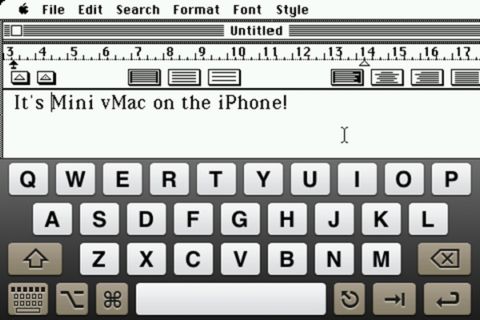
Додаток, створений починаючої фірмою Named Fork, отримало назву Mini vMac і в даний момент працює тільки на зламаних iPhone або iPod touch. Так що бажаючим пограти в культові Number Crunchers або Lode Runner пряма дорога в репозиторій Cydia, при цьому в список Сорс потрібно додати репозиторій namedfork.net.
Features:- 4MB Mac Plus
- Full screen (scaled down) or scrolling (full size)
- Full simulated keyboard (including all Mac keys)
- Sound
- Jailbroken iPhone or iPod Touch
- iPhone OS 2.2 or Later
- Mac Plus ROM image
- Disk images with Mac software
To install Mini vMac, add the namedfork.net repository to Cydia (in More Sources), and it will show up in the emulation section . Alternatively, you can add the repository manually by using this address : http://apt.namedfork.net/iphone
 Free DownLoad Mini vMac for iPhone
Free DownLoad Mini vMac for iPhone
Usage:
Mini vMac for iPhone
ROM Installation
The ROM file must be named vMac.ROM and placed in / var / mobile / Library / MacOSClassic
Disk Images
Disk images should have .img or .dsk extensions, and be located in / var / mobile / Library / MacOSClassic for them to show up in the disk chooser .
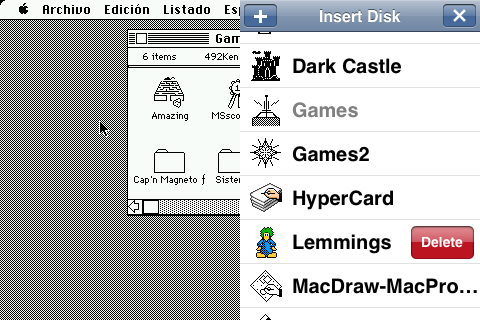
To insert disk images, swipe left with two fingers and the list of disks will appear. Icons are automatically generated based on the contents of the disk.
To delete a disk image, swipe left on it and the delete button will show if disk image deletion is enabled (in Settings).
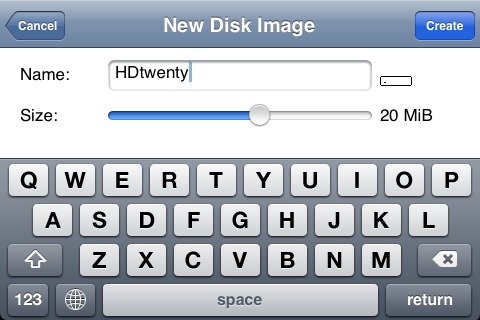
To create a new disk image, press the + button in the disk image chooser. Write a name and use the slider to choose a size between 400KiB and 125MiB
Keyboard
Swipe up with two fingers to show the keyboard, and down to hide it.
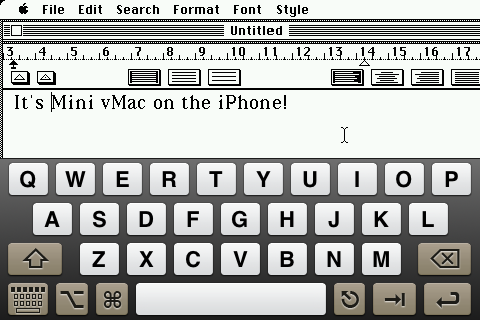
The emulated keyboard features all the keys on the Mac Plus keyboard, except the keypad. The Command, Option and Shift keys are sticky, to make keyboard shortcuts easier to do. You can change the keyboard layout and opacity in the settings view.
Mouse
You can choose to use the screen as a touchscreen, where tapping anything sends a mouse click, or as a trackpad. In trackpad mode, dragging is done by tapping twice fast and holding it down.
Screen
You can toggle between full screen (the Mac screen is scaled down to fit the iPhone) or full size (the Mac screen is shown at its real size) by tapping the screen with two fingers. In full size mode, you can scroll by tapping the edges.
Settings
Swipe right with two fingers to show the settings dialog, where you can change the following:
- Mouse: switch between touchscreen and trackpad mode
- Sound: enable / disable different sounds from the emulator
- Disk Images: enable / disable disk image deletion, and automatic icon creation
- Keyboard: change the keyboard layout and opacity
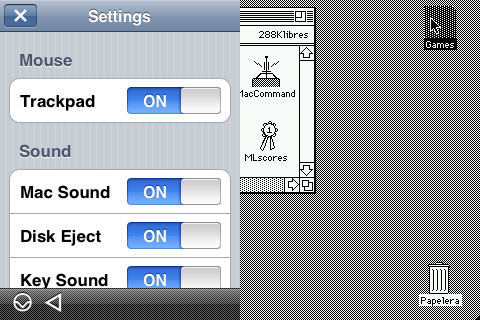
On the bottom of the settings view, you can find the Interrupt and Reset buttons.
Suspend
If you press the home button while the emulated Mac has disks inserted, Mini vMac will pause but stay open, and show this by displaying the Mac's screen in its icon. To quit Mini vMac properly, eject all disks before pressing home. Note that when Mini vMac is suspended, it still uses memory and could be forced to quit if the memory is low.
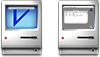
iBBDemo2 [2]
Другий додаток, яке ми хочемо вам представити сьогодні, є навпаки - емулятором iPhone для сторонньої платформи - Windows і дозволяє запускати додатки для iPhone, як якщо б вони працювали на самому пристрої. Додаток отримало назву iBBDemo, а його розробником є Шаун Сулліван (Shaun Sullivan).
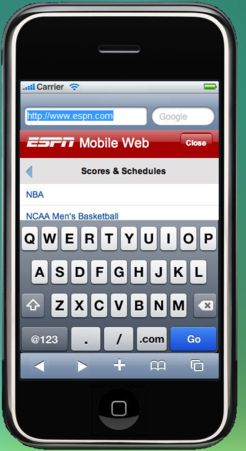
 Free DownLoad iBBDemo2 - Cross Platform iPad and iPhone Simulator
Free DownLoad iBBDemo2 - Cross Platform iPad and iPhone Simulator


Коментарі
Коментуючи, пам'ятайте про те, що зміст і тон Вашого повідомлення можуть зачіпати почуття реальних людей, проявляйте повагу та толерантність до своїх співрозмовників навіть у тому випадку, якщо Ви не поділяєте їхню думку, Ваша поведінка за умов свободи висловлювань та анонімності, наданих інтернетом, змінює не тільки віртуальний, але й реальний світ. Всі коменти приховані з індексу, спам контролюється.